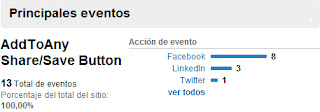In this previous post I've explained how you can track the visits to your site, generated after someone shared the link of your page in Facebook.
In this post, I'll explain the same thing for Twitter: say you have a link or a button on on your site or in an email, asking to people to share your site or offer with their friends in twitter. It's nice to know how many times your site is shared using this system. But it's even better to know how many new visits this sharing has generated. And if you can find out how many of these visits come to your site, it's easy to find out how many it added to your site goals like registration or downloading a demo.
I'll use Link Tracking for Google Analytics, but if you're using another Web Analytics tool, I'm sure you can 'translate' the campaign tracking for your own tool.
Twitter has a URL which let you share a link. The URL is the following:
http://twitter.com/share?url=http://yourpagecomeshere
After the parameter 'url=' you insert the URL of the page you want to share.
When publishing a link, Facebook actually publishes 4 things: the page title, the description meta-tag, the url and an image (in case it can find one on the page).
Twitter is more basic: it lets you share a URL and you can include some text, in case you want.
It's important to note that you can share any URL you like, it doesn't have to be the URL of the page the share button is on. This gives you obviously the opportunity to make a specific landing page for people who come to your site from twitter.
Let's see how we can track the click-backs from twitter campaigns:
Step 1. Define the page that you want to use as landing pages
Like mentioned above, you can use a specific landing page. This gives you the possibility to use a specific promotion or a graphic or content reference to twitter.
Say we want to share the URL of my previous blogpost:
http://stefvanef.blogspot.com/2010/11/analytics-for-sharethis-addthis.html
Step 2. Add Campaign tracking to the URL
To track the click-back, we're using the link tracking of Google Analytics.
The UTM's we're going to use are these:
utm_source=Twitter
utm_medium=SocialBookmarking
utm_camapaign=ClickBackOfferX
So the URL we want to share is the following:
http://stefvanef.blogspot.com/2010/11/analytics-for-sharethis-addthis.html?utm_source=twitter&utm_medium=socialbookmarking&utm_campaign=clickBackOfferX
Step 3. Use a URL shortener
It's important to use a URL shortener for Twitter. You can only share 140 characters on twitter, and URL shorteners are a handy way to cut your tagged URL's short. The URL we want to share, as stated in number 2, is 151 characters, which is already 11 characters too long for twitter. Using bit.ly for this example, we shorten the 151-character URL to just 20 characters:
http://bit.ly/aRYLZT
So if we want to share this URL in twitter we're going to use this URL:
http://twitter.com/share?url=http://bit.ly/aRYLZT
Step 4. Add text to the message
A nice thing we can do with the Share-URL of twitter, is including a piece of text.
You just need to include an extra parameter in the query string. A query string is the part of the URL which comes after the '?' of the URL. TO include text, which will be published on twitter, you need to use the text= parameter. After the parameter you can include the text you want. Black spaces are indicated with '+'.
When you paste this URL into your browser you get to see this:
Step 5. Publish the URL on your page or in an email
Easy, right? Here you have a button to share this post in twitter, and of course it's tracked to see how many people come back to visit this post after you've shared it on twitter.
Related posts:
Track Click-Backs for Facebook:
Comparing Analytics for ShareThis, AddThis, AddToAny and SocialTwist